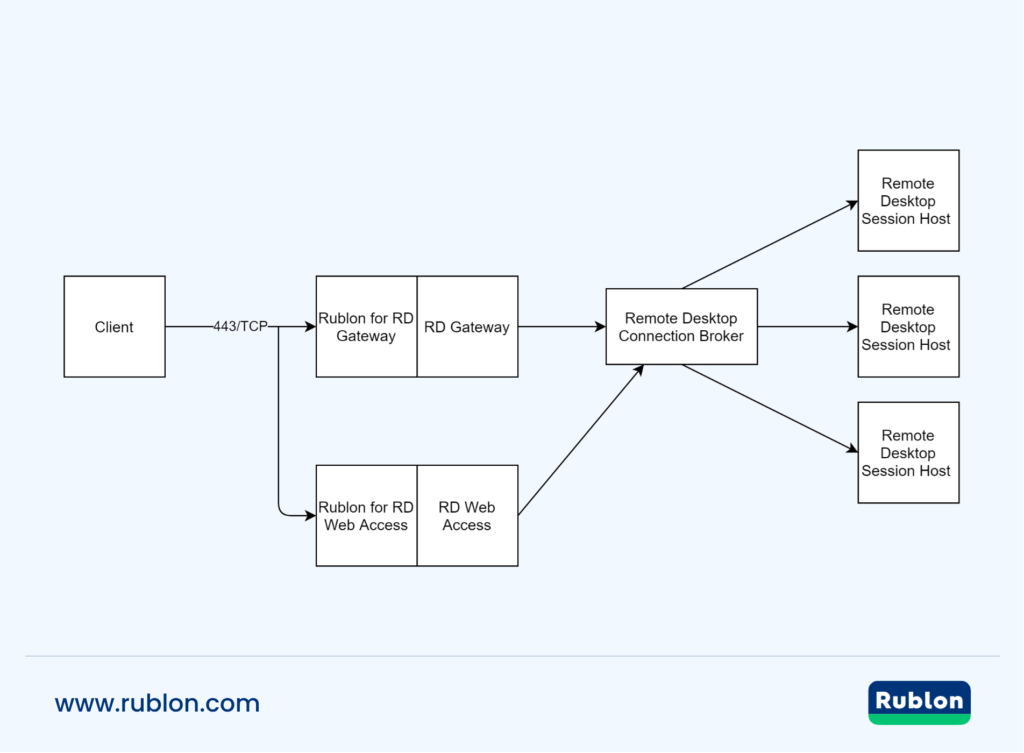Last updated on November 13, 2024
Overview of MFA for Remote Desktop Services (RDS)
- Microsoft RD Gateway
- Microsoft RD Web Access (including RD Web Feed)
- Microsoft RD Web Client
Before you start
Configuration of MFA for Remote Desktop Services (RDS)
Rublon MFA for RD Gateway
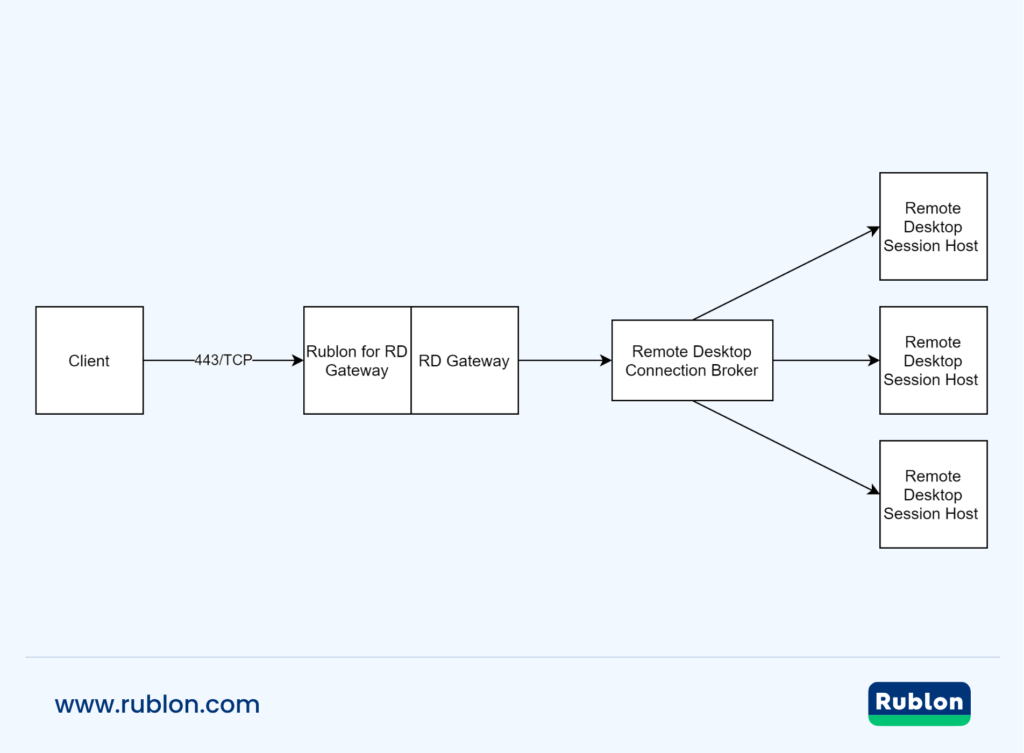
Rublon MFA for RD Web Access
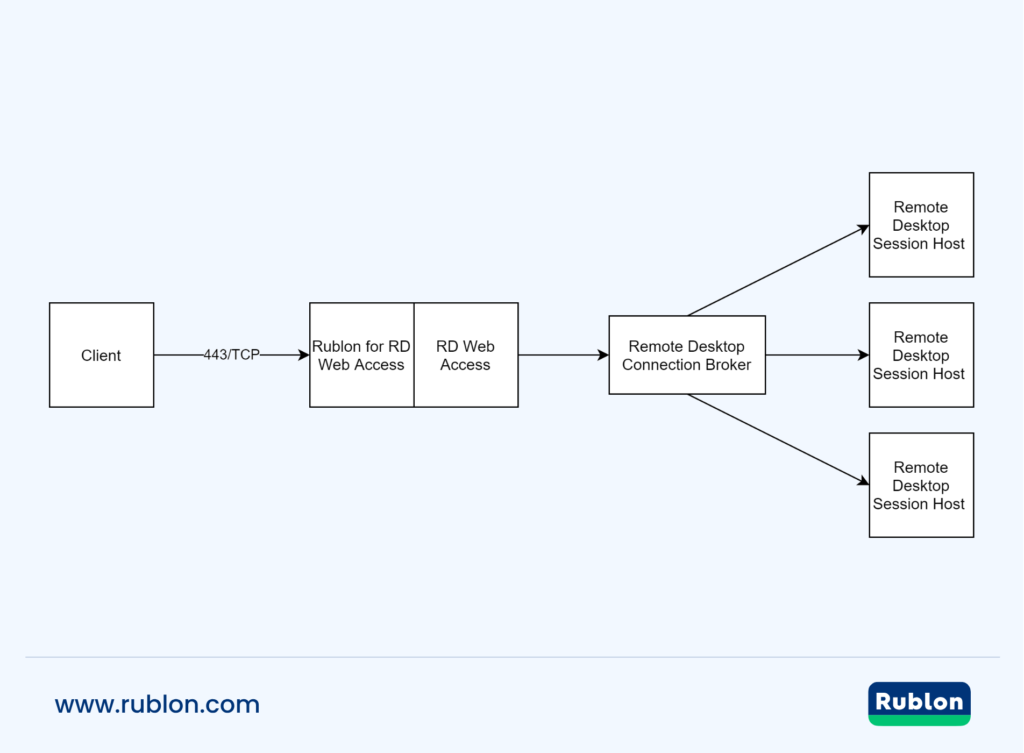
Rublon MFA for RD Web Client
Configure RD Gateway for RD Web Access Remote Connections